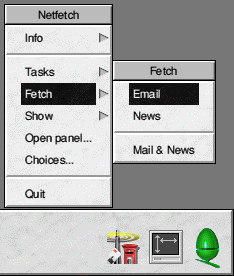Invalid Domain
You are here :
Configuring RComp's Hermes to transfer Orpheus Internet emailHermes is a powerful mail transport manager developed by RComp and these instructions are written using the version suppled with NetFetch 2.09 or Dialup.For the purposes of these instructions, it's assumed that you have successfully completed installing NetFetch or Dialup and have the relevant choices window open (shown below). 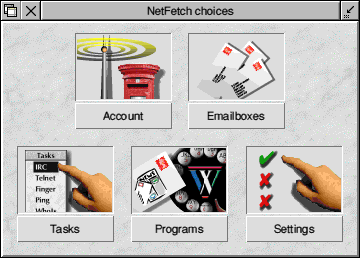 To configure Hermes, click on the 'Emailboxes' icon. The following window will open, which will be blank if this is the first time you've configured Hermes. 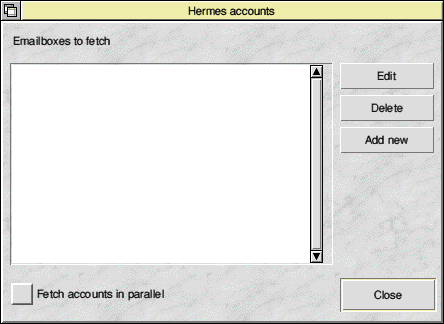 Click on the 'Add new' icon in order to create a new email account. The following window will be shown (expanded to show 'Advanced' settings). 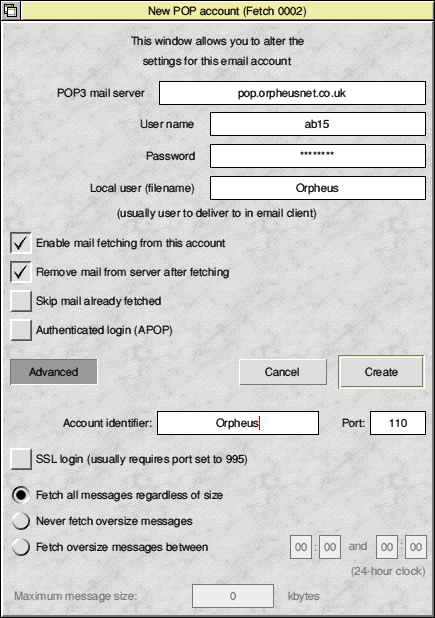 Fill in the information as shown. The POP3 mail server is pop.orpheusnet.co.uk (irrespective of your personal Orpheus email address or domain) and the User name and password are those supplied on your account information letter. Make sure the 'Enable mail fetching from this account' button is turned on, or mail won't be fetched for this account. It's also recommended to turn on the 'Remove mail from server after fetching' which will ensure that read mail won't build up on the Orpheus server, potentially overloading your mailbox. Likewise, turn off the 'Skip mail already fetched' button, which will ensure that all mail in your Orpheus mailbox is downloaded when you do a fetch. Click on the 'Advanced' button, to open the window full size. You don't need to worry about most of the advanced options, but you may want to add Orpheus as the 'Account identifier', again for clarity if you have more than one mail account. When you are happy with all your settings, click 'Create' to create your new mail account. The new account will now be listed in the Hermes accounts window (below) and you're ready to use your new account. 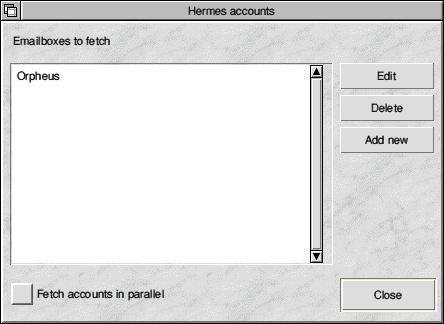 Click 'Close' and you're now ready to fetch your email.
Hermes will now transfer email from/to Orpheus and you can use your email client in order to read your new emails.
· Using MessengerPro with Orpheus |